Upgrade your VPS servers!
As we continue to upgrade and improve our services, we will no longer be offering the SSD VPS, Cloud VPS, and Cloud RAM VPS solutions, in line with their end of sale. Upgrade to our newer, more powerful VPS servers to enjoy superior service quality. The migration process is straightforward, and can be performed directly from your Control Panel. You can also pick a convenient date to migrate. Don’t miss the January 2025 deadline to migrate on your own, or let us automatically upgrade your solution(s).
List of products no longer available to order
This table shows the products that are no longer available to order. If you’re currently using one or more of these products, please migrate to an upgraded solution.
| Legacy plans | Replaced by | |||||||||
|---|---|---|---|---|---|---|---|---|---|---|
| Name | vCore | RAM | Disk | BANDWIDTH | Name | vCore | RAM | Disk | BANDWIDTH | Price |
| SSD VPS 1 | 1 core | 2 GB | 10/20GB | 100 Mbps | Starter | 1 core | 2 GB | 20 GB | 100 Mbps | ₹320 |
| SSD VPS 2 | 1 core | 4 GB | 20/40 GB | 100 Mbps | Value | 1 core | 4 GB | 40 GB | 250 Mbps | ₹810 |
| VPS SSD 3 | 2 cores | 8 GB | 40/80 GB | 100 Mbps | Essential | 2 cores | 8 GB | 80 GB | 500 Mbps | ₹1,530 |
| Cloud VPS 1 | 1 core | 2 GB | 25 GB | 100 Mbps | Value | 1 core | 2 GB | 40 GB | 250 Mbps | ₹510 |
| Cloud VPS 2 | 2 cores | 4 GB | 50 GB | 100 Mbps | Essential | 2 cores | 4 GB | 80 GB | 500 Mbps | ₹1,090 |
| Cloud VPS 3 | 4 cores | 8 GB | 100 GB | 100 Mbps | Comfort | 4 cores | 8 GB | 160 GB | 1 Gbps | ₹2,040 |
| Cloud RAM VPS 1 | 1 core | 6 GB | 25 GB | 100 Mbps | Essential | 2 cores | 8 GB | 40 GB | 500 Mbps | ₹1,430 |
| Cloud RAM VPS 2 | 2 cores | 12 GB | 50 GB | 100 Mbps | Comfort | 4 cores | 16 GB | 80 GB | 1 Gbps | ₹2,560 |
| Cloud RAM VPS 3 | 4 cores | 24 GB | 100 GB | 100 Mbps | Elite | 8 cores | 32 GB | 160 GB | 2 Gbps | ₹5,740 |
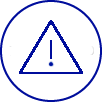
Service closure: 31 March 2025
From 1 January 2025, your VPS will be automatically migrated to an upgraded solution, and charged at the new price.
How do I upgrade my VPS?
Get an upgrade for your Cloud VPS, Cloud RAM, or VPS SSD by choosing a new, equivalent range that works for you, and get a performance boost of up to 50%.
To upgrade, simply follow these steps:
1 - Go to the VPS dashboard in the OVHcloud Control Panel, then choose your new VPS.
Log in to the OVHcloud Control Panel →
2 - Launch the migration process by clicking the ‘Start migration’ button. This could take between 20 minutes and 12 hours, depending on the size of your VPS.
3 - Get your new VPS: you’ll receive a confirmation email once the migration is done.
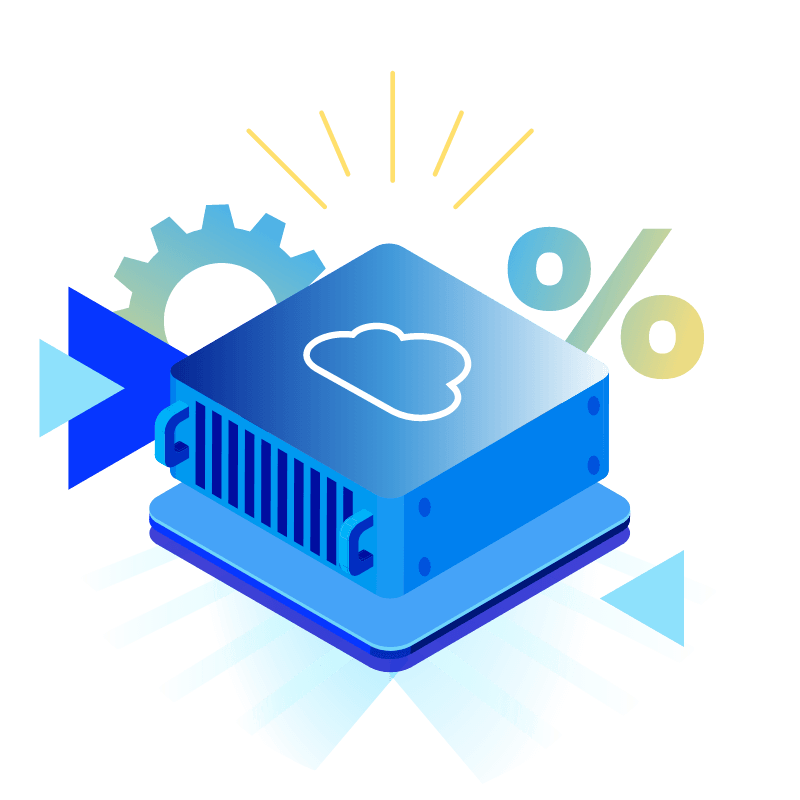
One month free on your next VPS
You get one month free on your next VPS when you migrate. This special offer cannot be used in conjunction with other special offers, and comes with a discount automatically applied to your first bill.
Your questions answered
Why do I need to migrate my VPS?
Our virtual private servers (VPS) are being scaled to better meet your performance and flexibility needs. Our new ranges still come with the same great value for money, and no change to your subscription term.
The pricing for your new VPS will apply after your subscription is renewed.
What must I do to migrate?
Simply go to the OVHcloud Control Panel. In your VPS dashboard, you can start migrating your services.
What impact will the migration have on my billing?
With this migration, you can switch to a new VPS solution, the price of which will vary from your current VPS.
Your billing will not be changed straight away. It will come into effect when your subscription expires.
How does migration affect my options?
After the migration, your new VPS will be configured the same way as your current machine. You will find your IP addresses, your additional disks and your FTP backup, as well as all of your identically configured options.
Once the migration is complete, you can cancel your existing options, or sign up for new ones. Please note that neither your snapshot nor your automatic backups will be available.
Will backups of my VPS be stored once the migration is complete?
Once the migration is complete, the backups linked to your old VPS will not be stored. However, your backup options are still available with your new VPS.
I am a Windows user. How does the migration affect my licence price?
The migration will result in new pricing for Windows licences. You can find the new price for your VPS in the OVHcloud Control Panel.
How long will my VPS take to migrate, and what will the impact be?
The duration will vary depending on the size of your VPS. The operation could take between 20 minutes and 6 hours on average. If you have an optional additional disk, you will need to add an additional period of 2 hours to 12 hours, depending on the disk size.
| Configuration | Average duration |
| SSD VPS | 20 minutes to 1.5 hours depending on disk size |
| Cloud VPS and Cloud RAM VPS | 1 to 6 hours, depending on disk size |
The migration will take effect immediately after you confirm it in the OVHcloud Control Panel.
During this time, your VPS will no longer be accessible.
What are the advantages of the new range?
The new OVHcloud VPS range offers a high level of flexibility, and up to 50% more performance compared to the previous range.
These new servers are available in our Asia-Pacific, North American (Canada and the US) and European datacentres. Unlimited traffic is included, with a maximum bandwidth of up to 2Gbit/s*.
From developing personal projects to implementing virtual instances in a multi-cloud environment, the VPS range offers all of the advantages unique to OVHcloud solutions. These include anti-DDoS protection, the ability to choose where your data will be hosted, and all of our guarantees in terms of reversibility and interoperability for customer code.
Additional disks, failover IPs, and backup options (snapshots and automatic backups) are also available, with transparent and predictable pricing.
*Excludes datacentres in the Asia-Pacific region.
Is there a change to the storage technology used by the new VPS?
Yes, the storage for the legacy range was based on CEPH technology. The new range uses NVMe SSD disks in RAID 1. The performance will be much higher on your new VPS.
When can I carry out the migration?
Once you receive the eligibility email, or the eligibility banner appears in the OVHcloud Control Panel, your VPS can be migrated.
You can then start this operation at a time that is convenient for you.
I have several VPS solutions. Can I migrate them all at the same time?
You can run several migrations at once. However, you will need to click “Start migration” for each machine.
I have not received a migration confirmation email, and I cannot access my new VPS. What should I do?
Please note that it can take between 20 minutes and 6 hours to migrate your VPS, depending on the disk size.
If the situation persists, please contact our customer support team via this link: https://www.ovhcloud.com/asia/contact/
What does the migration involve for my failover IP?
After the migration, you will find your failover IP and new VPS, configured as they were before the migration. You will not need to reconfigure your failover IP on your new VPS. However, depending on the OS you are using, there is a low risk of your configuration being lost. In this case, please follow our guide on reconfiguring your failover IP:
https://docs.ovh.com/asia/en/dedicated/network-ipaliasing/.
We have noticed that the older the OS version, the more likely it is that you will lose your failover IP configuration.
If you need help with this, please refer to our guide on configuring a failover IP for the first time:
https://docs.ovh.com/asia/en/publiccloud/network-services/configure-additional-ip/.
Are there any requirements to fulfil before carrying out the migration?
You must have enough disk space to allow your VPS to be rebooted after the migration.
You will need at least 1GB of free space on your system disk for your new VPS to start correctly for the first time after the migration.
Please also check all settings (kernel modification, wrong system configuration...) that could prevent your VPS from rebooting properly. Ideally, you would try rebooting once before launching the migration.
How do I upgrade my VPS Cloud, VPS Cloud RAM and/or SSD VPS?
You can upgrade your VPS Cloud, VPS Cloud RAM or SSD VPS by migrating it to the current range. You will get up to 50% more performance than the previous range.
I have made a mistake choosing my migration VPS. What should I do?
By clicking the ‘Start migration’ button, your VPS will be disconnected and automatically migrated to the configuration you choose.
If you have selected the wrong VPS by accident, please contact customer support via the link: https://www.ovhcloud.com/en-gb/contact/
How do I choose which VPS to migrate to?
Following your feedback, we have decided to expand the migration options by offering you multiple virtual private servers to migrate to. We also recommend migrating to the server that best suits your current technical specifications.
Below is the correlation matrix for your current VPS:
| Configuration Current |
Configuration (recommended) |
|---|---|
| 1-2-10 | 1-2-20 |
| 1-4-20 | 1-4-20 |
| 2-8-40 | 2-8-40 |
| 1-2-25 | 1-2-80 |
| 4-4-50 | 4-8-80 |
| 8-8-100 | 8-8-160 |
| 1-6-25 | 1-4-80 |
| 2-12-50 | 2-8-80 |
| 4-24-100 | 8-8-160 |