How to transfer your web hosting
Guide to transfer your web hosting
Switching web hosting providers can be a significant decision, but with careful planning and execution, it can be a smooth and successful process.
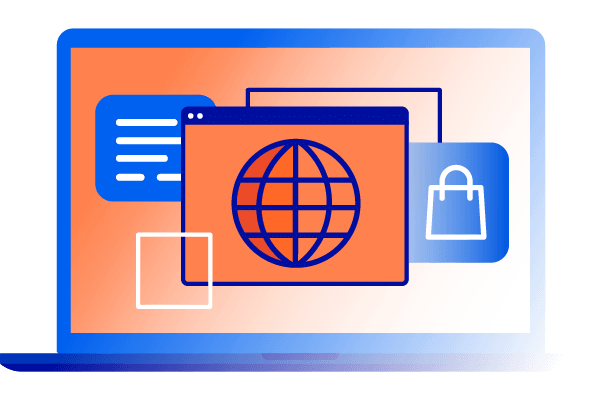
Your website is a priceless asset, and moving it to a new server requires attention to detail to avoid data loss, downtime, and unexpected complications. This guide will walk you through the steps involved in migrating your web host, providing clear instructions and helpful tips to minimize stress and ensure a seamless transition.
There are many reasons you might be considering changing your site's hosting provider. Perhaps your current host is hindering your website's performance with slow speeds and unreliable uptime, or maybe you've found a more budget-friendly option that better suits your needs.
You might require features your current web host doesn't offer, or maybe their customer support leaves much to be desired. Whatever your reason, a careful, step-by-step approach will ensure a successful move.
Steps to follow for migrating your web-hosting
Before initiating the web host migration, take some preparatory steps. First and foremost, back up your entire website, including all files and your database. This is crucial to safeguarding your data and allowing for a quick restoration should any issues arise, and it should be the first thing you think about when changing your solution.
Most of web hosters provide a “backup and restore” feature -> make sure it is available in your account.
Next, thoroughly research potential hosting providers and select one that aligns with your performance, features, pricing, and customer support requirements. If you plan to retain your current domain name, remember to initiate its transfer to your new host.
Save your website
Think of this as creating a complete snapshot of your online web host presence before making any changes. This involves downloading all the files that make up your website, including your HTML documents, images, CSS stylesheets, JavaScript files, and any other media or scripts that contribute to your site's functionality and appearance.
If you’re on a VPS, you'll likely use an FTP (File Transfer Protocol) client like FileZilla to connect to your server and download all files within your website's root directory (often named "public_html" or "www").
It's essential to maintain the exact web host file and folder structure as it exists on your current server to ensure everything functions correctly after the transfer. Remember to download any files outside the root directory that your website relies on, such as those in configuration folders. Some other points to consider:
- Consider version control: If you're using a version control system like Git, commit all your changes and push them to your remote repository. This adds an extra layer of backup and allows you to easily track any modifications made to your website files.
- Remember your SSL certificate: If your website uses an SSL certificate (which it should!), make sure to download a copy. You must install this on your new server to maintain secure connections (HTTPS). You may also need to re-issue the certificate with your new host provider. Note that some web hosters (such as OVHcloud) provide a free SSL certificate with your web hosting -> in this case, you only have to activate it on your new hosting.
- Account for hidden files: Some important configuration files might be hidden. Ensure your FTP client is set to show hidden files (those starting with a dot, like .htaccess) so you don't miss any crucial elements.
Export your database
Your website likely relies on a web host database to store dynamic content like blog posts, product information, user accounts, and other essential data. This information needs to be transferred along with your website files.
Access your database management tool, usually phpMyAdmin, through your current hosting provider's control panel. Select the database associated with your website and choose the export option. You'll want to export the web host database in a widely compatible format like SQL (.sql). This creates a file containing all the database's tables, data, and structure, ready to be imported into your new environment.
While exporting, ensure you select the transfer option to include "DROP TABLE" statements within the SQL file. This ensures a clean import by removing any existing tables with the same names in your new database before importing the data.
By meticulously saving your website files and exporting your database, you create a comprehensive backup, ensuring that no valuable data is lost during the transition. This backup also serves as a safety net, allowing you to revert to your original site if any unexpected issues arise during or after the migration.
Other points to consider:
- Large databases: If your database is very large, exporting it directly through phpMyAdmin might time out or cause issues. Consider using the command line or your hosting provider's backup tools to export the database in smaller chunks or as a compressed file.
- Database credentials: Securely note your web host's database name, username, and password. You'll need this information to connect your website to the database on your new server.
- Consider a staging site: If your new hosting provider offers a staging environment, consider importing your website files and database there first. This allows you to test the migration safely before changing your live website.
Choose your hosting offer
With your website safely backed up, it's time to select your new hosting provider and web hosting offer. This decision requires careful consideration of several factors:
- Performance and reliability: Look for a provider with a proven track record of high uptime and fast transfer speeds. Consider their server locations, their technology (SSD storage, CDN integration, etc.), and customer reviews regarding performance.
- Scalability: As your SME grows, your website traffic and resource needs will likely increase. Choose a host provider that offers scalable solutions, allowing you to easily upgrade your plan or resources as needed. VPS hosting offers excellent scalability, but ensure your chosen provider allows for easy vertical scaling (more RAM, CPU, storage) within their VPS offerings.
- Security: Website security is paramount. Look for providers with robust site security measures, such as firewalls, malware scanning, DDoS protection, and regular security audits.
- Support: Reliable customer support is essential, especially during a migration. Choose a provider with responsive and knowledgeable support available through various channels (live chat, phone, email) and ideally 24/7.
- Pricing: Compare pricing across different providers, but don't solely focus on the cheapest option. Consider the value you receive for the price, including the features, performance, and support offered. Most of web hosting providers have discounted prices the first months or years: be careful because the price might significally increase after the initial period of commitment. Don't be lured by cheap prices and look for the renew price.
Once you've chosen a web host provider that meets your needs, sign up for an account and choose a hosting plan that provides adequate resources for your website.
Create a new database
With your new hosting account set up, you need to create a fresh web cloud database to house your website's data step by step. Access your new hosting provider's control panel (cPanel, Plesk, or a custom panel) and locate the database management section. You'll typically find options like "MySQL Databases" or "phpMyAdmin."
Create a new database with a unique name. Then, create a new database user and a strong password. Grant this user all the necessary privileges in the newly created database. Keep these credentials secure; you'll need them to connect your website to the database.
Upload your new website’s files
Now it's time to move your website files to your new site hosting environment. Use your FTP client to connect to your new server using the provided FTP credentials.
Navigate to the root directory of your web server (usually "public_html," "www," or similar). Upload all the website files you previously downloaded, carefully preserving the original file and folder structure. This ensures that all links, scripts, and resources function correctly on the new server.
Test your website
Before making the switch and database transfer official, thoroughly test your website step by step on the new server. Access your website using a temporary URL or your server's IP address.
Navigate through different pages and test forms and check if all functions are working as expected. Pay close attention to any database-driven features, ensuring that after the database transfer, they connect and interact with your newly imported database correctly. If you encounter any errors, review your database connection settings and ensure all files have been uploaded correctly.
This testing phase is crucial to identify and address any potential issues before making your website live on the new server. It allows you to fine-tune configurations and ensure a smooth database transfer and transition for your visitors once the DNS changes are implemented.
Change your DNS
Changing a domain name is the final, crucial step in migrating your web host site to your new hosting provider. DNS (Domain Name System) acts like a directory, translating your domain name (e.g., www.yourwebsite.com) into the IP address of your server. Currently, your DNS records point to your old host provider. To complete the migration, you must update these records to point to your new server.
1. Obtain Your New Server's IP Address:
Log in to your new web host provider's control panel. In the account information section, you'll find your server's IP address, often labeled as "shared IP address" or "VPS IP address."
2. Update Your DNS Records
Access your domain registrar's website (where you registered your domain name). Look for their DNS management section, often called "DNS settings," "Zone editor," or "DNS records."
You'll need to modify two main DNS records. A record: This record links your domain name to your server's IP address. Edit the existing A record for your domain and replace the old IP address with your new server's IP address.
CNAME record: This record maps a subdomain (like "www") to your primary domain. If you have a CNAME record, ensure it points to your main domain name, which will then resolve to the correct IP address via the updated A record.
3. Propagation Time
After updating your DNS hosting records, it takes time for these site hosting changes to propagate across the internet. This means it can take anywhere from a few hours to 48 hours for your website to fully resolve to your new server. During this period, some visitors might still be directed to your old website, while others will see the updated version on the new server.
4. Verify DNS Propagation
You can use online tools to check the propagation status of your DNS changes. These tools show you how DNS records are resolved in different locations around the world.
5. Final Checks and Cleanup
Once the DNS propagation is complete, access your website using your domain name to confirm it's loading correctly from the new server. If everything works as expected, you can cancel your old domain hosting account (after downloading any final backups, just in case!).
If your website runs with a CMS, such as WordPress, you can also use a plugin to handle most of the steps above. It will make your transfer easier (UpdraftPlus, …).
Potential Pitfalls and How to Avoid Them
While migrating your web domain hosting can be a smooth process, some potential hosting pitfalls can disrupt your website and cause frustration. Being aware of these issues and taking proactive steps can help you avoid them and ensure a seamless transition:
Downtime
Even with the most meticulous step-by-step planning, some database transfer downtime is almost inevitable during a website migration. You should be aware of this when you migrate your website or emails to OVHcloud or any other provider.
This downtime primarily occurs during the DNS hosting propagation period, which is the time it takes for the changes you make to your domain's DNS records to be reflected across the Internet. While this process usually takes a few hours, it can sometimes take up to 72 hours.
To minimize the impact on your visitors, schedule the migration during off-peak hours when traffic to your website is typically lower. It's also a good practice to inform your visitors about potential temporary disruptions.
Consider using a "maintenance mode" plugin or page to display a user-friendly message during the transition, explaining that your website is undergoing maintenance and will be back online soon. This helps manage user expectations and prevents them from encountering unexpected errors.
Data Loss
Failing to properly back up your website files and database before a migration can have disastrous consequences, potentially leading to irreversible data loss during the transfer process. To safeguard your valuable data, create complete backups of all your website files, including media, themes, plugins, and any other relevant data.
Equally crucial is backing up your website's database, which contains all its content, user data, and settings. Before starting the step-by-step hosting migration, verify the integrity of your backups to ensure they can be successfully restored. Consider using multiple backup methods, such as local backups, cloud backups, or offsite backups, for added security and redundancy.
Broken Links and Functionality
After migrating to a new server, broken links, malfunctioning features, and website errors are common issues. These often stem from incorrect file paths, database connection errors, or missing files during the transfer process.
To prevent these issues, meticulously maintain the same file and folder structure when uploading your website files to the new server.
Pay close attention to your website's hosting configuration files, double-checking that the database connection settings, such as hostname, username, password, and database name, are correctly updated to reflect the new server environment. Thoroughly test your website on the new server before going live to ensure all links, functionalities, and interactive elements work as expected.
Email Issues
If your email is hosted with your web hosting provider, migrating your website can disrupt your email services if not handled carefully. Ideally, to minimize potential disruptions, migrate your email accounts separately, either before or after the website migration.
This allows you to focus on configuring your email accounts correctly in the new environment. Ensure that your domain's MX records, which direct email to the correct server, are updated accurately to point to your new server or email provider. Incorrect MX records can result in emails being delivered to the wrong server or lost entirely.
Compatibility Issues
Websites often rely on specific software, frameworks, or server configurations that might not be available or compatible with your new domain hosting environment. This can lead to unexpected errors or malfunctioning functionalities.
Before initiating the step-by-step hosting migration, check with your new hosting provider about software compatibility, particularly for any critical software or modules your website depends on. Consider using a staging environment to test your website in the new environment before going live.
This allows you to identify and resolve any compatibility issues in a safe environment without affecting your live website.
SEO Impact
Improperly handling redirects and URL structures during a website migration can significantly harm your search engine rankings. Search engines like Google rely on URLs to understand your website's content and organization.
When you change hosting providers step by step, your website's URLs might change, and if these changes aren't managed correctly, search engines can lose track of your pages. This can lead to lower rankings, as search engines might view your new URLs as entirely new pages, causing them to lose the authority they built up over time.
Furthermore, inbound links pointing to your old URLs from other websites will lead to 404 errors, frustrating users and signaling to search engines that your website is unreliable. Ultimately, these issues can cause a significant drop in organic traffic, impacting your visibility and, potentially, your business.
A meticulous approach to URL management is crucial to avoid these pitfalls. Implement 301 redirects (permanent redirects) from every old URL to its corresponding new URL. This tells search engines that the page has permanently moved, preserving its SEO value.
Remember to update your XML sitemap with the new URLs and submit it to Google Search Console; this helps search engines quickly discover and index your new pages. Finally, after the migration, closely monitor your website's traffic and rankings using tools like Google Analytics and Google Search Console and address any issues promptly.
Forgotten Details
Step-by-step website migrations involve many moving parts, making it easy to overlook seemingly small details that can have a major impact. For instance, forgetting to transfer or install a new SSL certificate on your new hosting environment will result in security warnings for visitors and damage trust in your site.
Domain name management is also critical; ensure your domain name registration is up-to-date and that its DNS records correctly point to your new hosting provider. Failure to do so can make your website completely inaccessible.
Many websites rely on third-party services for functionalities like analytics, email marketing, or payment processing. These integrations often require updating API keys, access tokens, or other configuration settings to work with the new hosting environment.