Upgrade your VPS servers!
As we continue to upgrade and improve our services, we will no longer be offering the SSD VPS, Cloud VPS, and Cloud RAM VPS solutions, in line with their end of sale. Upgrade to our newer, more powerful VPS servers to enjoy superior service quality. The migration process is straightforward, and can be performed directly from your Control Panel. You can also pick a convenient date to migrate. Don’t miss the January 2025 deadline to migrate on your own, or let us automatically upgrade your solution(s).
List of products no longer available to order
This table shows the products that are no longer available to order. If you’re currently using one or more of these products, please migrate to an upgraded solution.
| Legacy plans | Replaced by | |||||||||
|---|---|---|---|---|---|---|---|---|---|---|
| Name | vCore | RAM | Disk | BANDWIDTH | Name | vCore | RAM | Disk | BANDWIDTH | Price |
| SSD VPS 1 | 1 core | 2 GB | 10/20GB | 100 Mbps | Starter | 1 core | 2 GB | 20 GB | 100 Mbps | €3.50 |
| SSD VPS 2 | 1 core | 4 GB | 20/40 GB | 100 Mbps | Value | 1 core | 4 GB | 40 GB | 250 Mbps | €9.20 |
| VPS SSD 3 | 2 cores | 8 GB | 40/80 GB | 100 Mbps | Essential | 2 cores | 8 GB | 80 GB | 500 Mbps | €17.50 |
| Cloud VPS 1 | 1 core | 2 GB | 25 GB | 100 Mbps | Value | 1 core | 2 GB | 40 GB | 250 Mbps | €5.80 |
| Cloud VPS 2 | 2 cores | 4 GB | 50 GB | 100 Mbps | Essential | 2 cores | 4 GB | 80 GB | 500 Mbps | €12.50 |
| Cloud VPS 3 | 4 cores | 8 GB | 100 GB | 100 Mbps | Comfort | 4 cores | 8 GB | 160 GB | 1 Gbps | €23.50 |
| Cloud RAM VPS 1 | 1 core | 6 GB | 25 GB | 100 Mbps | Essential | 2 cores | 8 GB | 40 GB | 500 Mbps | €16.30 |
| Cloud RAM VPS 2 | 2 cores | 12 GB | 50 GB | 100 Mbps | Comfort | 4 cores | 16 GB | 80 GB | 1 Gbps | €29.40 |
| Cloud RAM VPS 3 | 4 cores | 24 GB | 100 GB | 100 Mbps | Elite | 8 cores | 32 GB | 160 GB | 2 Gbps | €66 |
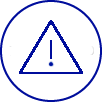
Service closure: 31 March 2025
From 1 January 2025, your VPS will be automatically migrated to an upgraded solution, and charged at the new price.
How do I upgrade my VPS?
Get an upgrade for your Cloud VPS, Cloud RAM, or VPS SSD by choosing a new, equivalent range that works for you, and get a performance boost of up to 50%.
To upgrade, simply follow these steps:
1 - Go to the VPS dashboard in the OVHcloud Control Panel, then choose your new VPS.
Log in to the OVHcloud Control Panel →
2 - Launch the migration process by clicking the ‘Start migration’ button. This could take between 20 minutes and 12 hours, depending on the size of your VPS.
3 - Get your new VPS: you’ll receive a confirmation email once the migration is done.
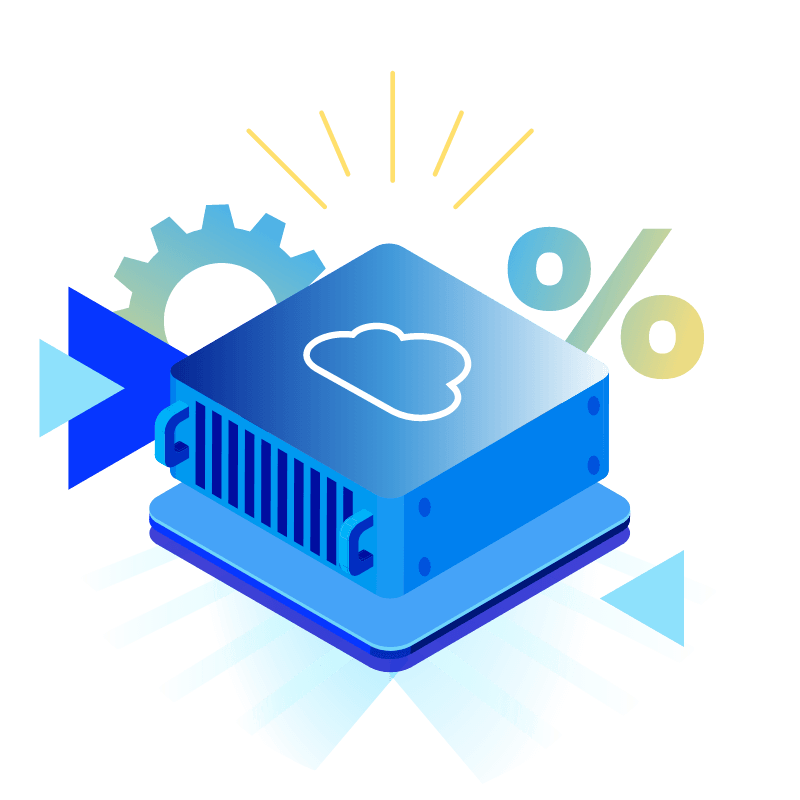
One month free on your next VPS
You get one month free on your next VPS when you migrate. This special offer cannot be used in conjunction with other special offers, and comes with a discount automatically applied to your first bill.
Your questions answered
Why migrate my VPS?
We’re scaling our virtual private servers (VPS) to better meet your performance and flexibility needs. Like the previous ranges, the new ranges offer great value for money, with no changes to commitment periods.
The new price will be applied automatically when you renew your subscription.
What must I do to migrate?
To begin migration, simply go to the OVHcloud Control Panel. Launch the process from your VPS dashboard with just a few clicks. If you don’t migrate by 31 December 2024, your solution will be migrated automatically from January 2025. You’ll receive a notification 15 days before the scheduled migration date.
What impact will the migration have on my billing?
The new solution might be more expensive than your current VPS plan. Keep in mind that this new price will only apply when you renew your subscription, and not right after the migration.
How does migration affect my options?
Once the migration is complete, your VPS will be configured exactly as it was before, including IP addresses, extra disks, FTP backups, and all your options. We’ll temporarily pause automatic backups during migration, which will resume once this is complete. You can also change your options, or add new ones post-migration.
Will my VPS backups be stored after migration?
I am a Windows user. How does the migration affect the price of my licence?
How long will it take to migrate my VPS, and what will change?
Migration time will depend on the size of your VPS — it could be anywhere from 20 minutes to 6 hours. If you have additional disks, you can expect this to last between 2 and 12 hours.
Average time per configuration:
- SSD VPS: can be configured between 20 and 90 minutes, depending on disk size.
- Cloud VPS and Cloud RAM VPS: can be configured between 1 and 6 hours, depending on disk size.
- Up to 12 hours if you have additional disks.
During the migration, your VPS will be temporarily inaccessible . You’ll receive a notification before the automatic migration, so you can plan accordingly. If you prefer, you can pick a date that works for you to manually migrate, between now and 31 December 2024.
What are the benefits of the new range?
The new OVHcloud VPS range gives you more flexibility and up to 50% better performance than the previous range. Based on the plan you choose; you get unlimited traffic and up to 2 Gbps* bandwidth. These servers are available in our datacentres in Europe, North America and Asia Pacific, with several features — anti-DDoS protection, additional disks, failover IPs and backup options (snapshots and automatic backups). All products/services are offered at transparent and predictable prices.
*Excludes datacentres in the Asia-Pacific region.
Does the new VPS have a different storage technology than the old one?
When can I migrate?
I have several VPS solutions. Can I migrate them all at once?
I haven’t received a migration confirmation email, and I can’t access my new VPS. what should I do?
The migration might take between 20 minutes and 12 hours, depending on the size of your VPS. If you still can’t access your VPS after the specified time frame, please contact our customer support team via this link.
What does the migration mean for my failover IP?
Your failover IP will be maintained after the migration. However, depending on the operating system, you might lose your configuration. If this happens, you can reconfigure your failover IP by following our guide: https://help.ovhcloud.com/csm/en-public-cloud-network-configure-additional-ip. This issue is more common on older operating systems.
Do I have to meet any requirements before I can launch the migration?
Double-check that the system’s disk has at least 1 GB of free space, so your VPS can reboot properly after migration. We also recommend checking your system settings (kernel changes, system configurations, etc.), and rebooting to make sure everything is in order before you begin migration. Reboot your machine once before starting.
How do I upgrade my VPS?
I selected the wrong migration VPS, what should I do?
By clicking the ‘Start migration’ button, your VPS will be disconnected and automatically migrated to the configuration you choose. If you’ve selected the wrong VPS, please contact our customer support team as soon as you start migrating, via this link.